So here are the FINAL page layouts. Enjoy:
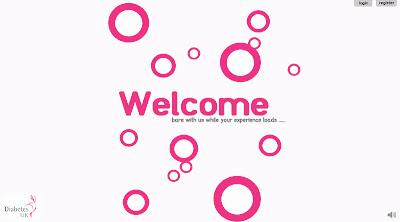.jpg)
1. The Loading Screen
Nothing much has changed here, I did decide to remove the safari navigation bars so I felt it was complicated my site, and distracting when it came to the final presentation. As you have in previous posts the bubbles float up giving a sense of what the rest of the site is going to feel like. They give a calming and quite relaxing feel. the welcome page will have music overlaid, and as you can see I have kept the option to login and register at this point, so people can jump straight into the site. There is also always the option to return to the original site, identified through the diabetes logo.

2. The Entrance Portal
I decided to completely change the look of this page to give it more of a contemporary feel, like the rest of the site. Before I thought the page looked a little bit complicated, and there was just something that wasn't right about the copy, now I think the page is simple and clear with no reason for confusion. This page gives the user the opportunity to either explore the site (if they are a new visitor), search for a specific project (if they know what they are looking for) and also to login or register straight away. I have also changed the font so it is clearer and much less playful and much more legible to appeal to a wider target audience.

3. The Home Page (Central Page of The Site)
This is the main homepage which I previously showed, I haven't really changed anything here, I just used to to start to re - structure the rest of the site.

4. Navigation
I have changed the navigation slightly so that it ties in with the rest of the site. Adding a solid block with both curved and pointed corners. the navigation section at the top allows the user to understand the stages of using the site in simple drop down tabs, moving from one to another. i have also again changed the font to a more legible one.

5. Research Project Selection
The aim of this drop down is to allow the user to search for content on certain projects. It allows the user to select a project from a list of categorised projects or search for something more specific. I have completely changed the feel of this drop down. Looking back a previous designs, the layout was bland and looked quite unprofessional, it also used too much text and too many fonts making it look more complicated than it actually was. The new layout uses one font, and in theory gets rid of the drop down bar, which I feel made the site look dated.

6. Video and Content Selection
Once the viewer has selected a specific piece of content the content will be enlarged so they can see and play it fully. They than have the option to support, share, transcribe and archive, Selection of a symbol opens another drop down with more info. The use of strong clear symbols makes the site easy to use. The have changed the 2 drop down on this section, so that it looks more contemporary, I removed the grey box and changed the font as they did not look particularly professional.

7. Archiving Your Videos
This section allows you to archive a piece of content by dragging it into the bar, for later reference incase you want to come back to it later. I really tried to change the feel of this bar as I think the previous bar looked very 'autoshapy' (not a technical word aha) and the use of drop shadows did it no favours either so now I have used very simple shapes and symbols to get across the message. I have also added another scroll bar so you can simply scroll through your saved content.
8. My Channel
9. My Support
